Install Mecdata MtConnect Agent Service
'Mecdata Mtconnect Service Agent' allows interrogation of CNC / PLC machines equipped with Mtconnect protocol in order to store data and show it through the website www.mekconnect.com or our smartphone apps.You can install it on a windows machine on your lan: the app should query data 24 / 7 so it's better to install it on a computer that is always on, as a server.
The following screenshots will guide you step-by-step through the process of installing MTConnect Agent Service:
Windows Installation
- Download the latest Windows Installer.
-
Double click the downloaded file to run the installer. You will be prompted with the MtConnect Agent Service Setup Wizard:
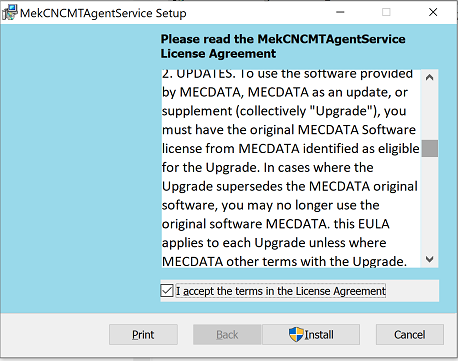
Accept the license agreement:
-
Click Install to begin the installation:
-
Click Finish to close the Setup Wizard:
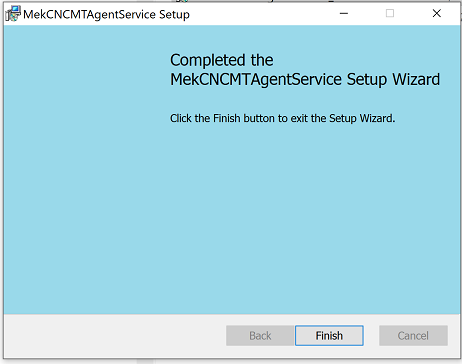
-
After installation there will be a new icon in the windows taskbar.

Configuration
The Mecdata MtConnect Aget Config is for configuring the CNC network settings. From this screen, you can add, delete, and modify CNC device settings .
After installation there is a new icon on the windows taskbar. If you don't see it, from the start menu: Start → All Programs → Mecdata MtConnect Aget Config
-
Click on the icon in the taskbar to show the contextual menu : select "Login"
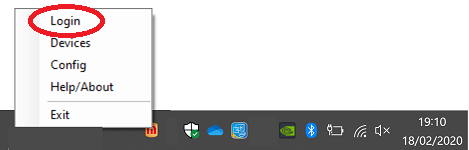
-
In the Login page, insert your MekConnect username and password and click on Login
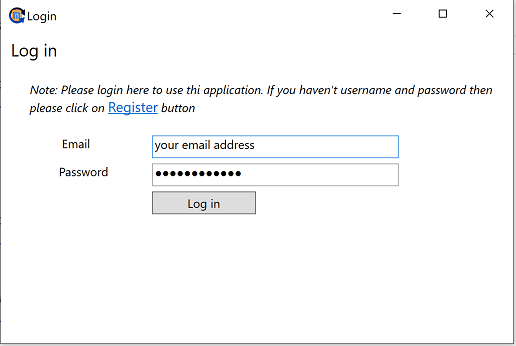
-
If the login is correct you will see the name of your company (if you entered it during registration) or a default name. Click on the Connect button.
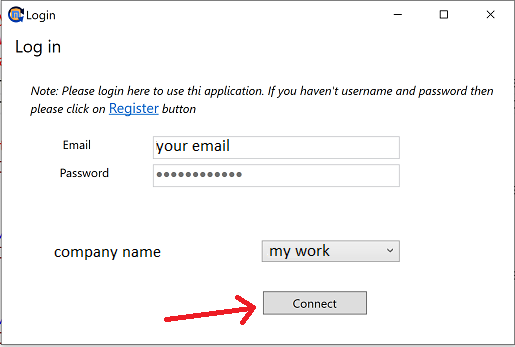
-
The CNC Device Settings screen is for configuring the CNC network settings. From this screen, you can add, delete, and modify CNC device settings. You have to insert your MtConnect device web address with and port and MtConnect Version.
** NOTE ** In the screenshot we use, as example, a web address, but the address of your machine is a ip address like http://192.168.1.220:5000 (example). If you want more detailed instructions on these addresses, follow the full guide in our documentation. Enabling MTConnect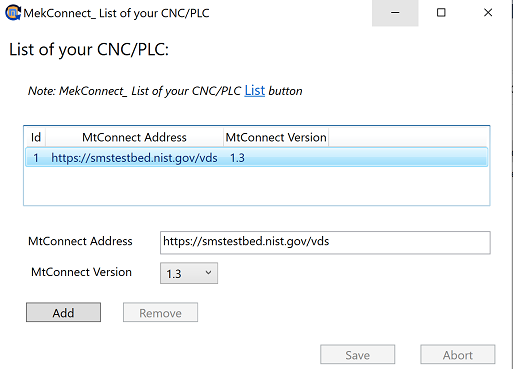
Activation
We have come to an end. Now you have to activate the query service of the machines just installed.
-
Right-click on your Start button to open the WinX Menu. Select Run. This opens the Run box. Now type services.msc in it and hit Enter to open the Services Manager.
-
Here under the Name column, you will see the list of Services running on your system, along with their description. You will also be able to see their Status -whether they are running or stopped, along with the Startup types.
-
Search for the service MekCNCMtService. To start, stop, pause, resume or restart the service, select the Service and right-click on it. You will be offered these options.
-
double-click on the Service to open its Properties box. Here under the Startup type drop-down menu, you will be able to select the startup type for the Service. You should use "Automatic".
Use Data
Login in in this site with your account and you will see your machine data.